Sometimes we get lost inside a Divi module settings when searching for a particular setting that is making the module behave in a certain way. If you have an idea of which settings are responsible for the behavior, you can search for it, but there could be many settings that match your search. Thankfully, Divi includes some handy options to find the currently active settings on a module.
Find Active Content in a Divi Module, Row, or Section
The Active Content filter in the Divi Module, Row, or Section settings show you all the options in the Content tab where values have been changed from default. Below is an example with step by step guide where you can find it useful.
Let’s say there is a contact form on your website but you can’t seem to find out why it’s redirecting to another website once the form is submitted. You can use the Active Content filter in the module settings to find out all the active options:
- Open the Contact Form module settings
- Click on
+ Filter - Click on Active Content
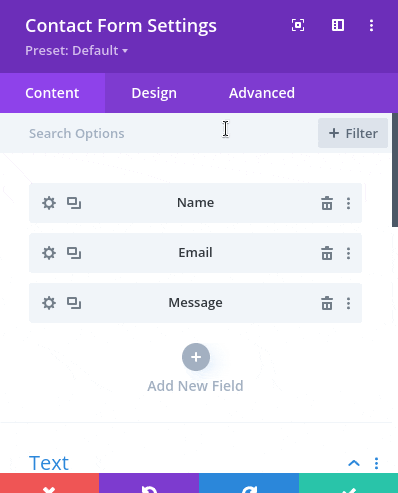
Now you can see the active options.
Find Modified Styles in a Divi Module, Row, or Section
Similar to the Active Content filter, the Modified Styles filter shows all the modified options from the Design and Advanced tabs. As the name suggests, it’ll show all the settings that are responsible for the style changes. Below is a practical example with a step-by-step guide on how to show the modified styles.
For this example, we have a text header that has a border and is not straight, but there are no borders in the module settings:
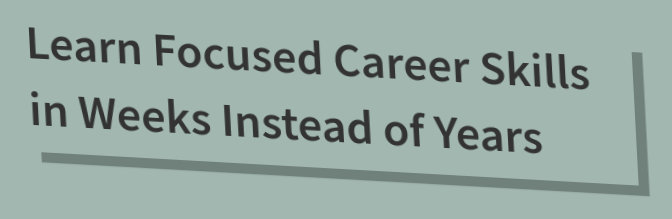
In situations like this, filtering by Modified Styles can help:
- There are no modifications under border and text styles. In situations like this, it’s very handy to see only the modified styles:
- Open the Text settings
- Click on
+ Filter - Click on Modified Styles
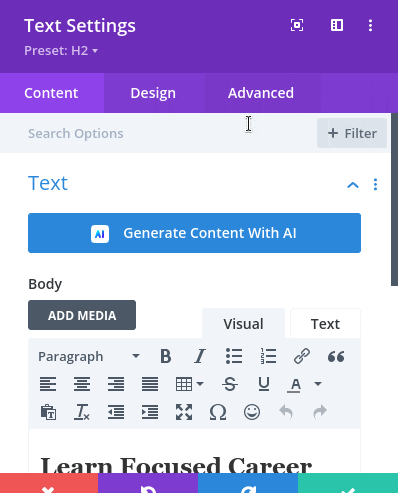
Now you can see the Modified Styles that are responsible for the appearence.
Other Options
Similar to the previous options, you can also filter by Responsive and Hover Styles or Content:
- Open the
Module,RoworSectionsettings. - Click on
+ Filter - Click on what you want to see:
- Responsive Styles/Content
- Hover Styles/Content
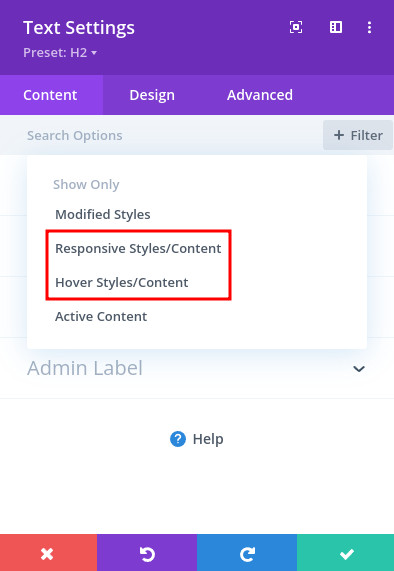
How this boosts your Divi Skills
This is particularly useful when you are using premade templates. It can also help you when the website was built by someone else and now you are taking over. These tricks are very useful when you are working with more complex third-party modules. As a support engineer working at Divi Engine, The Active content and Modified Styles are lifesavers. Complex plugins such as Divi Machine and Divi BodyCommerce can often have 50+ options and 100+ styling options on a single module. Thanks to these filters, I can see all the changed settings at a glance without going through tens of tabs throughout the module settings.
CONTRIBUTOR: Pavak P.










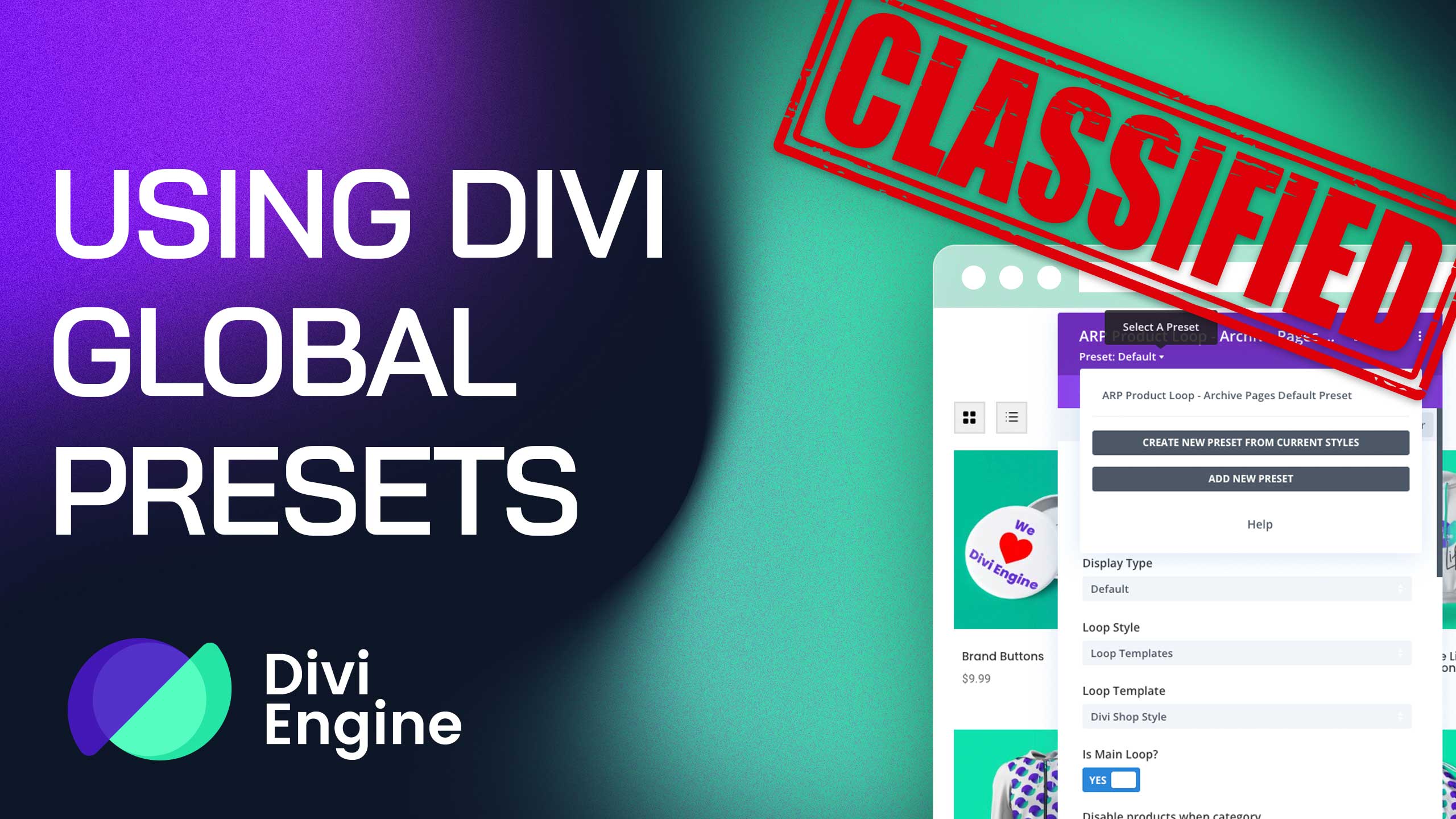


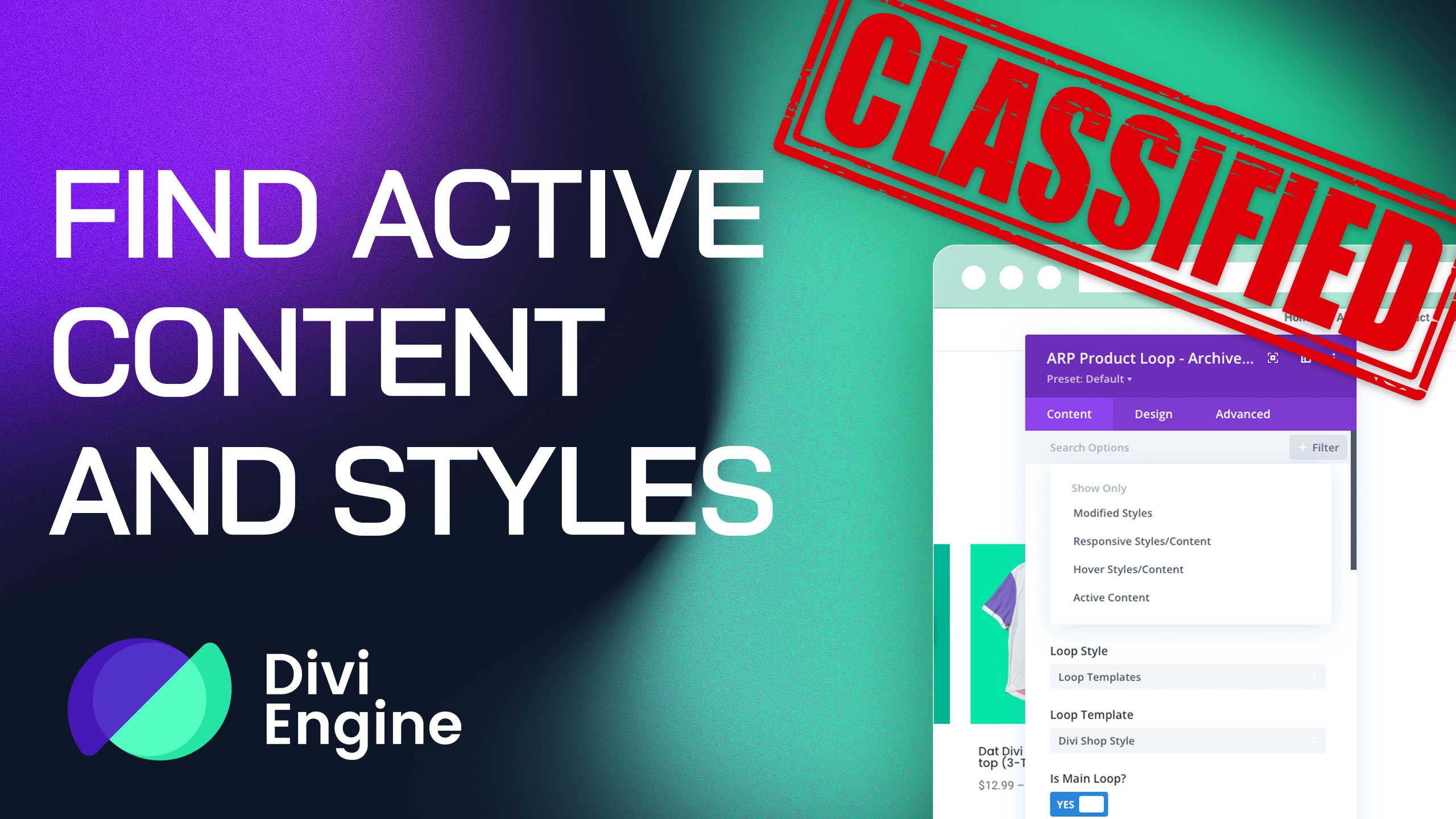

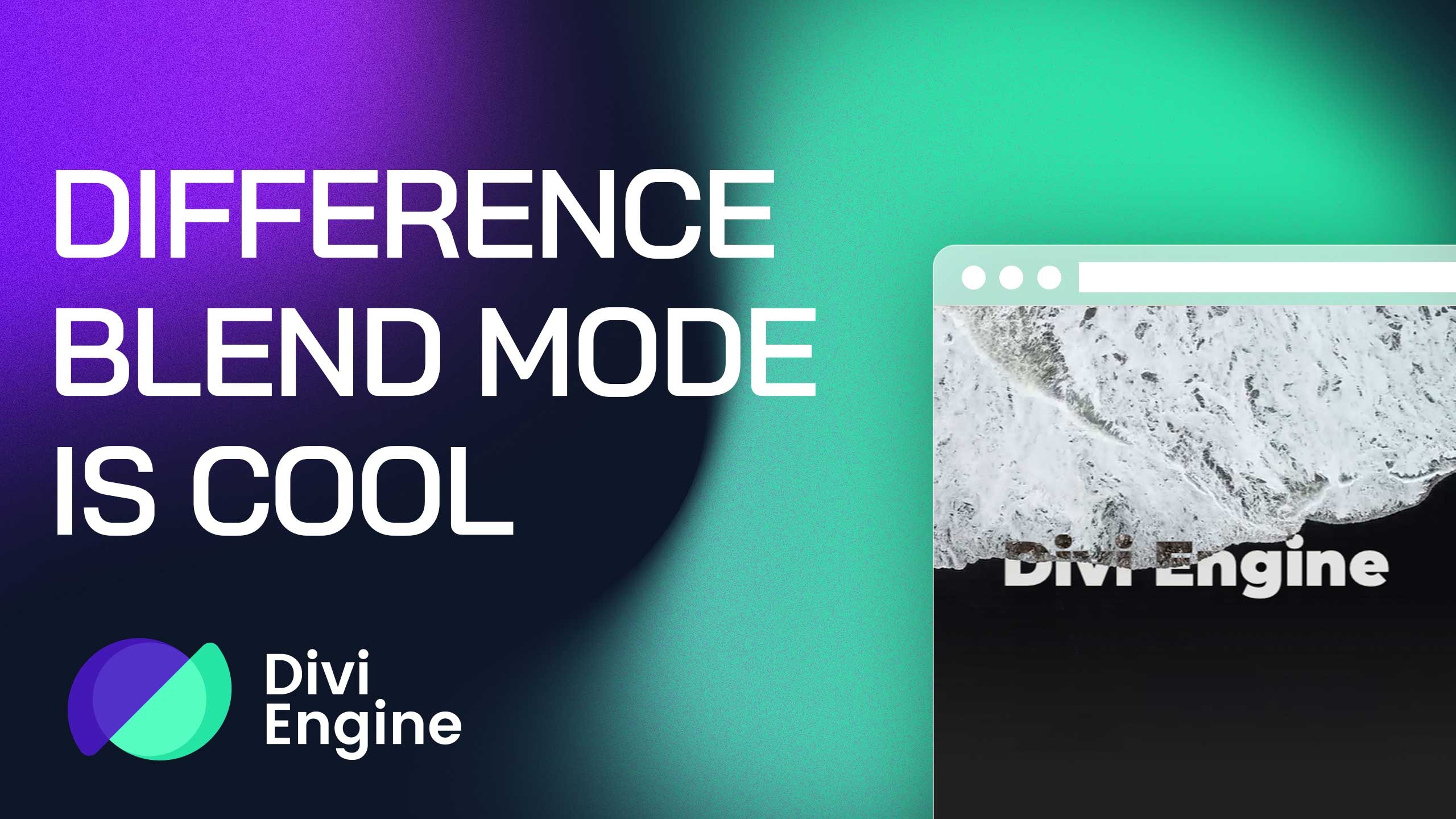
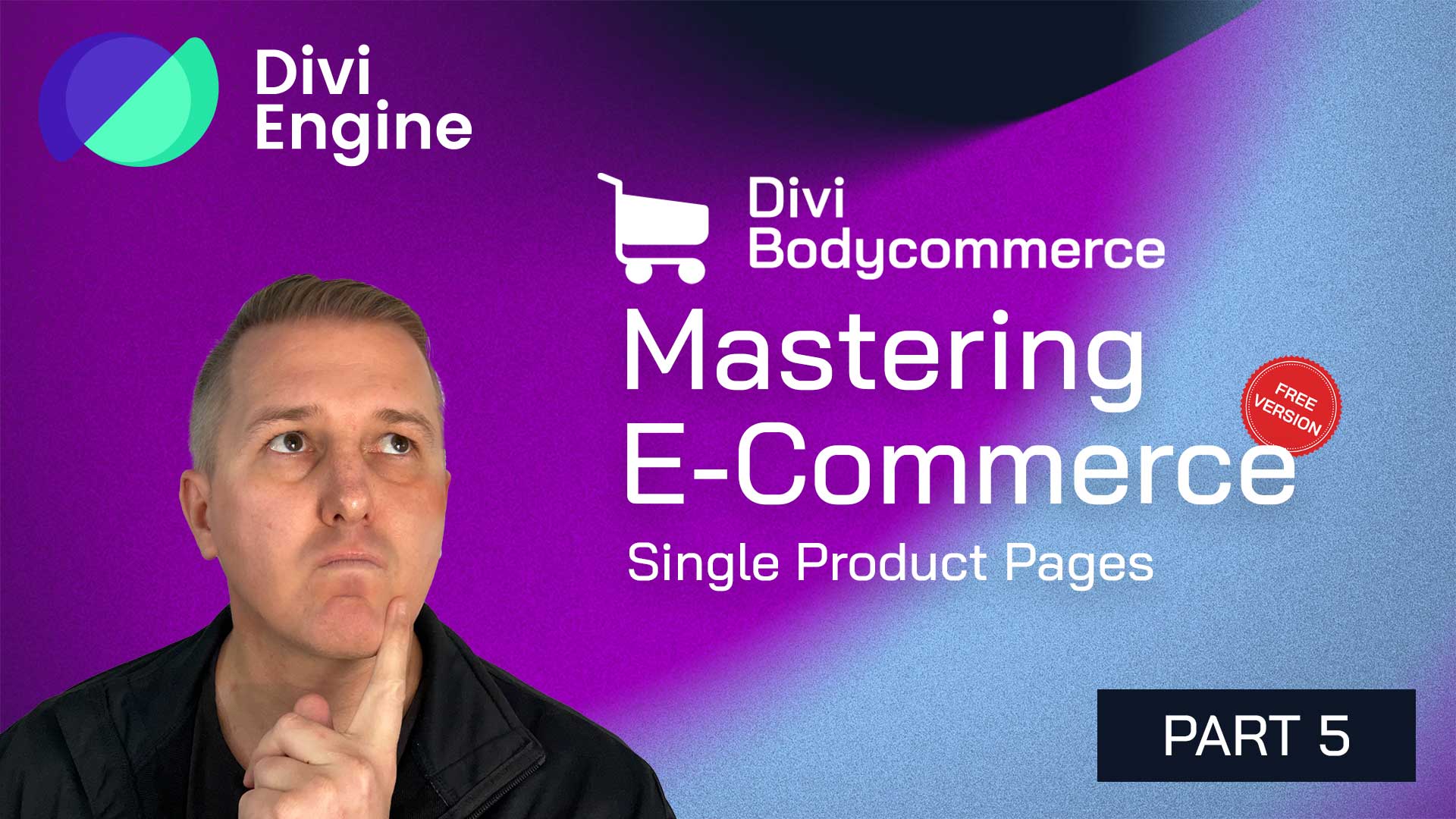
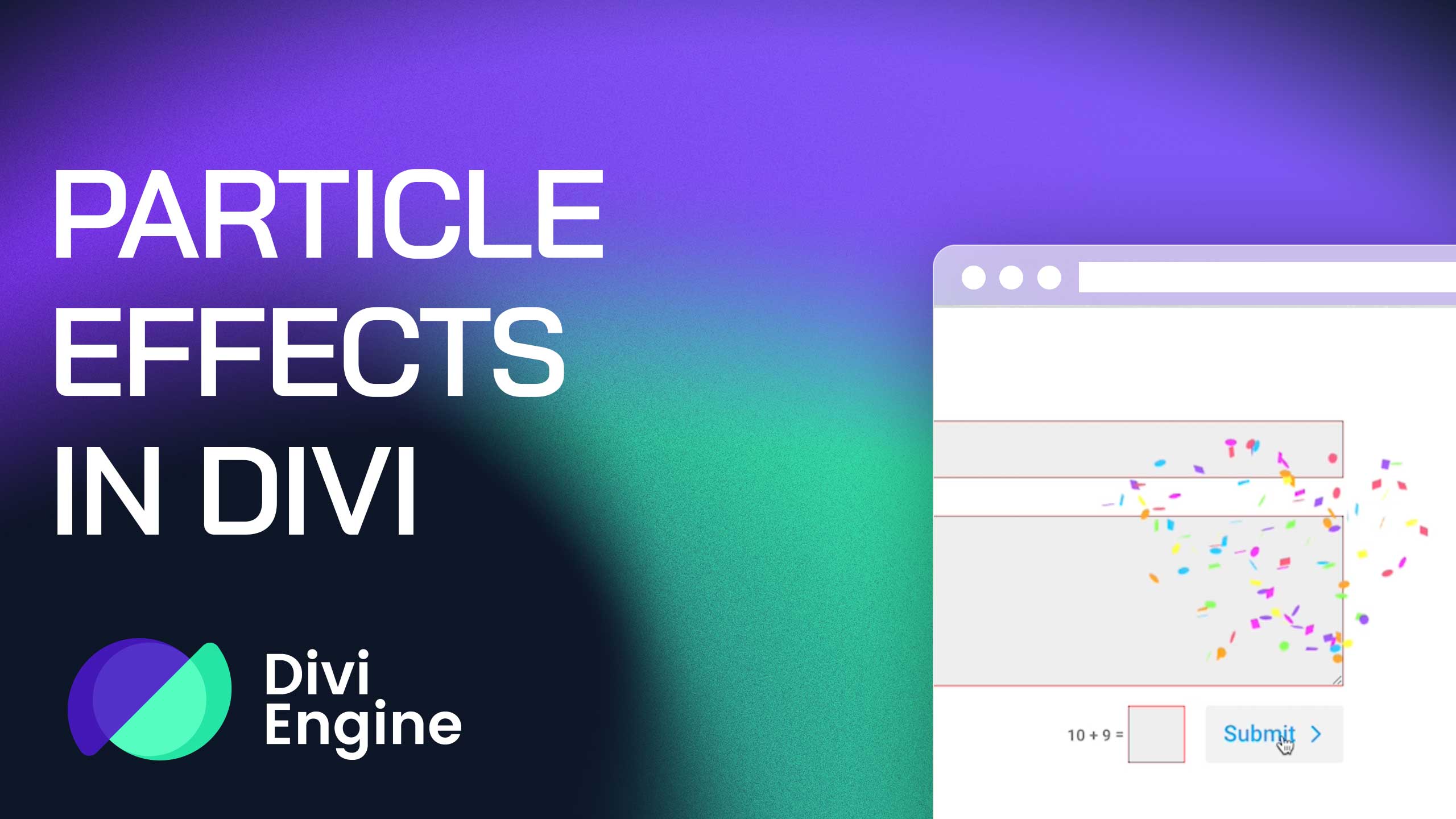
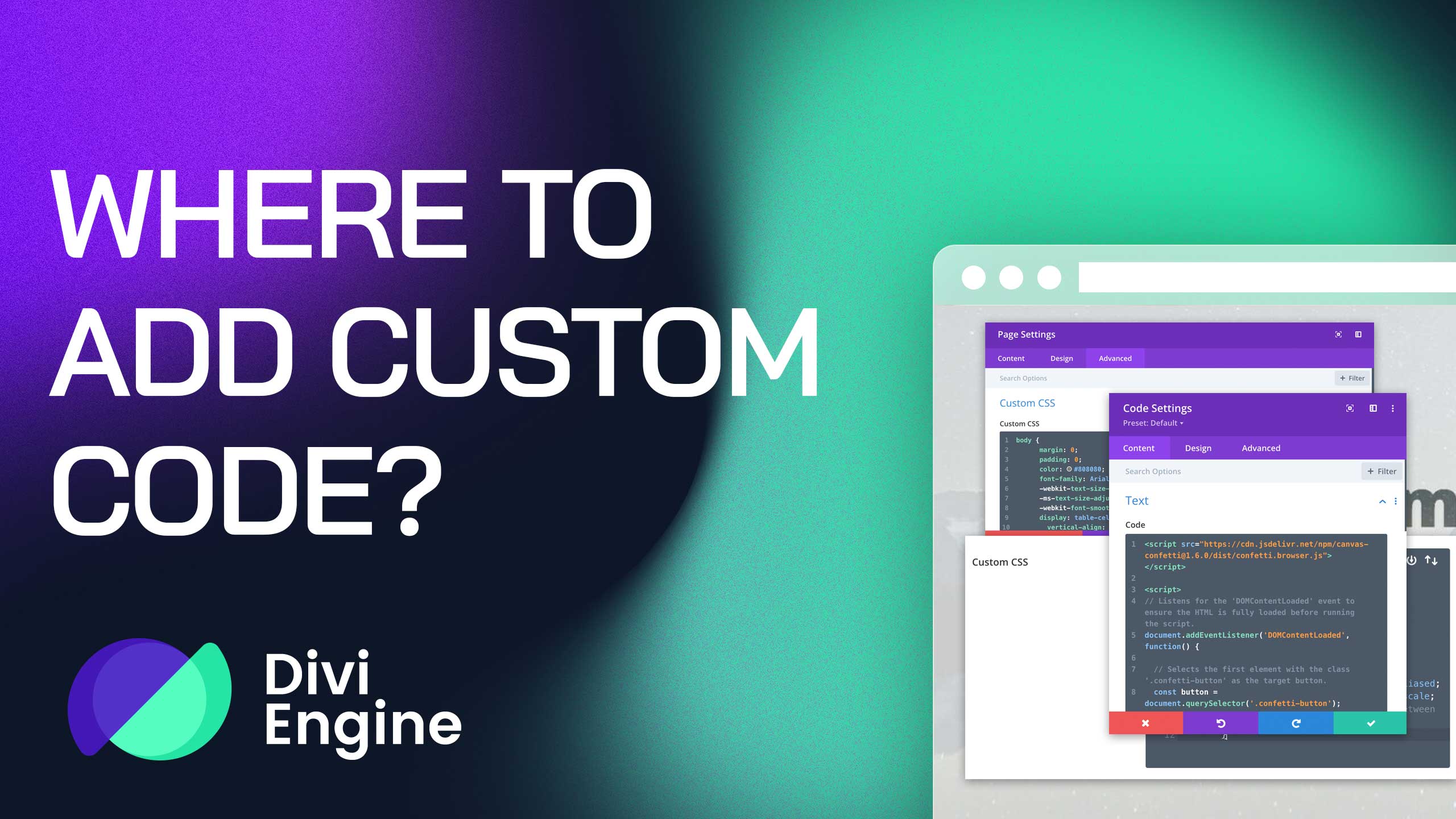
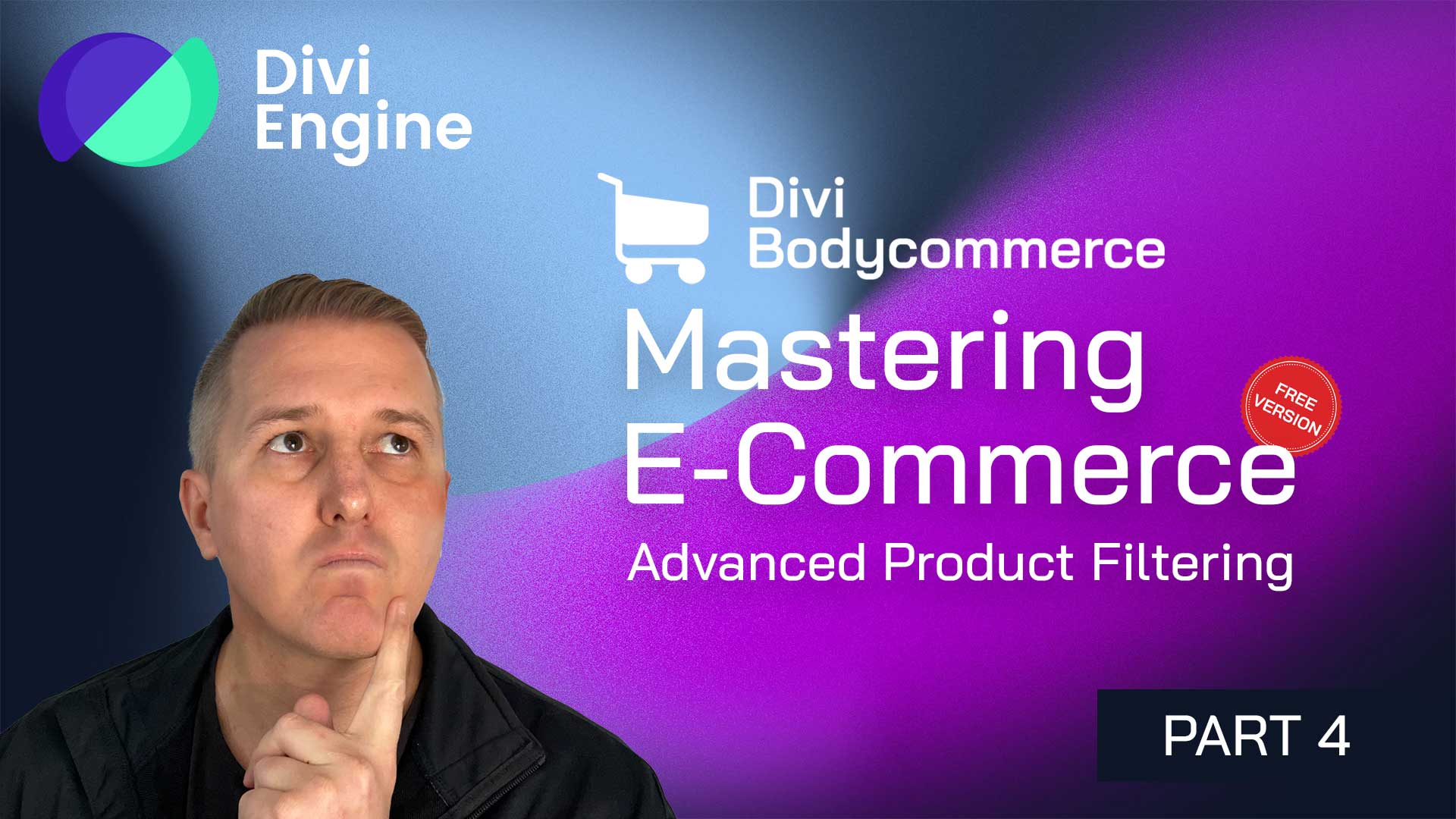
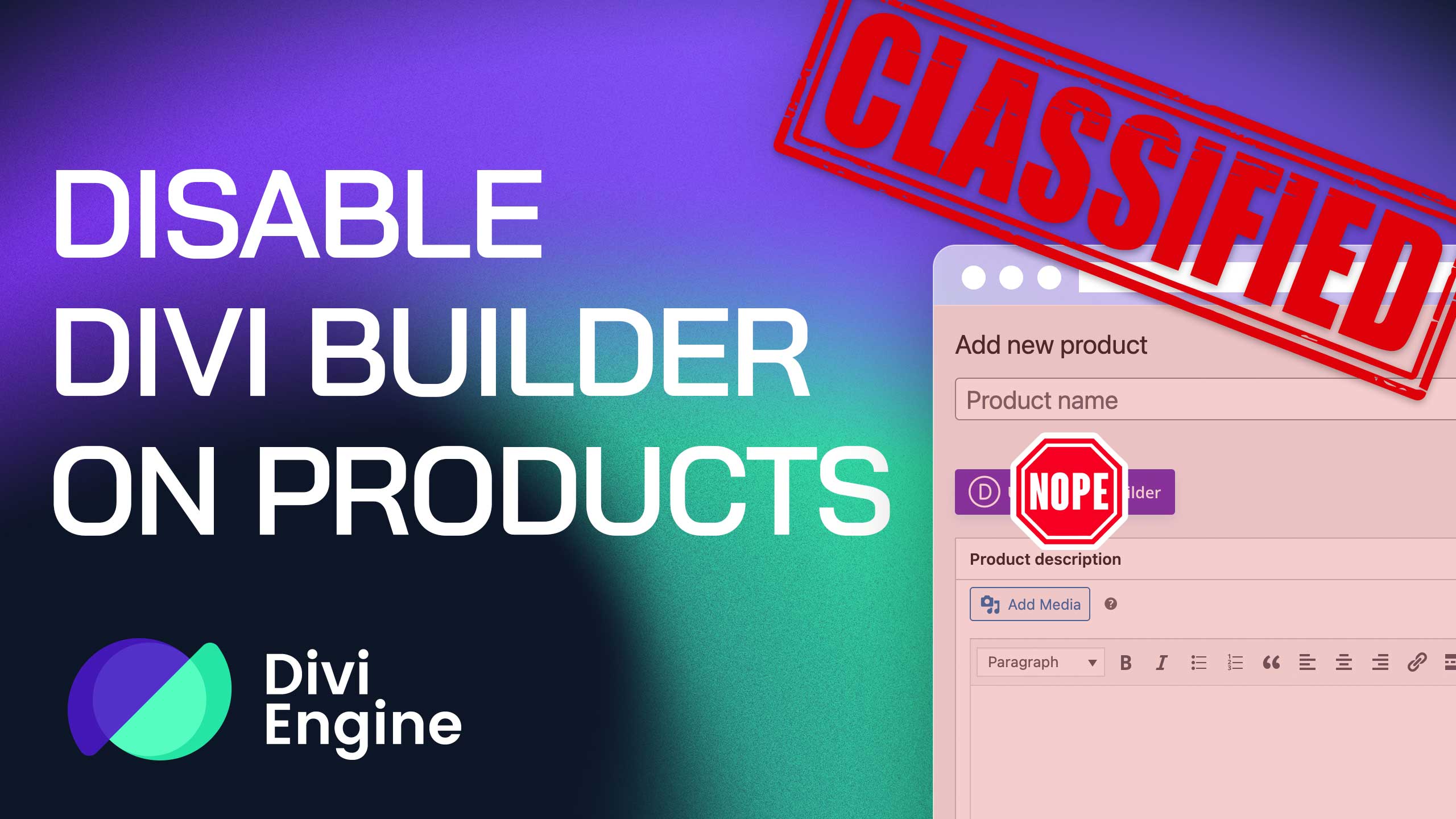

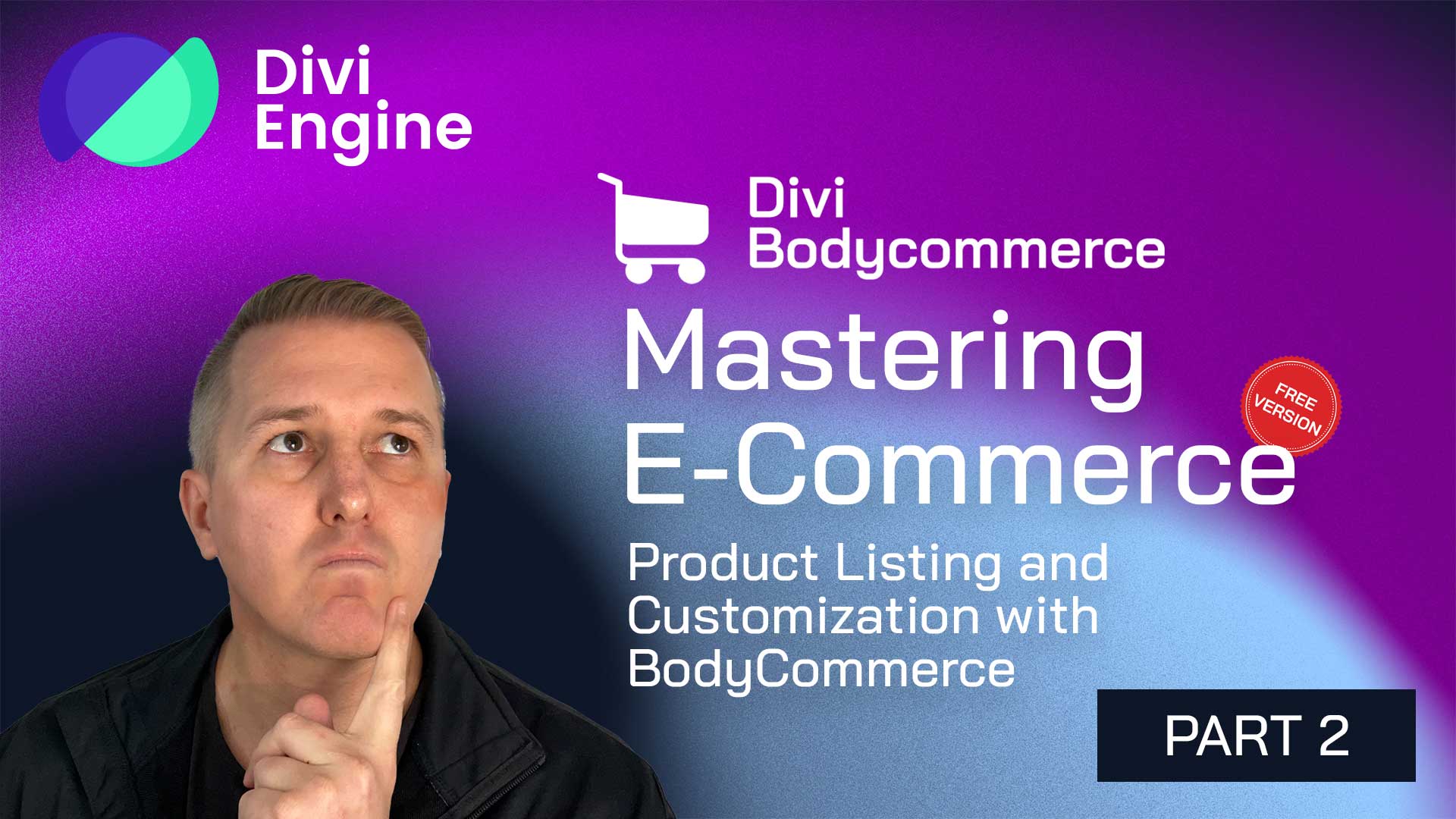
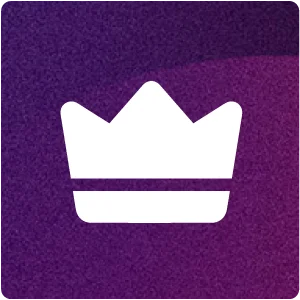
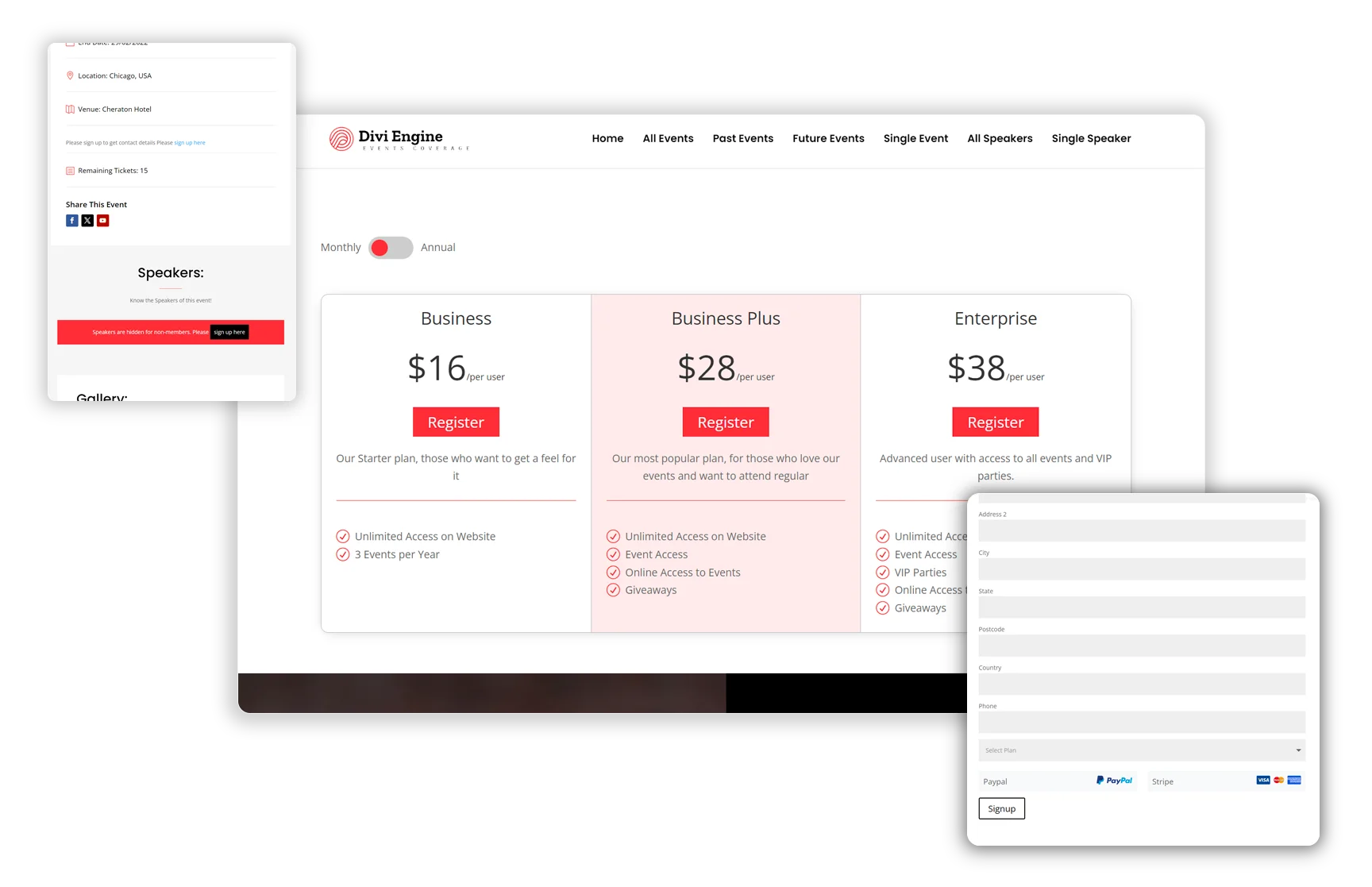
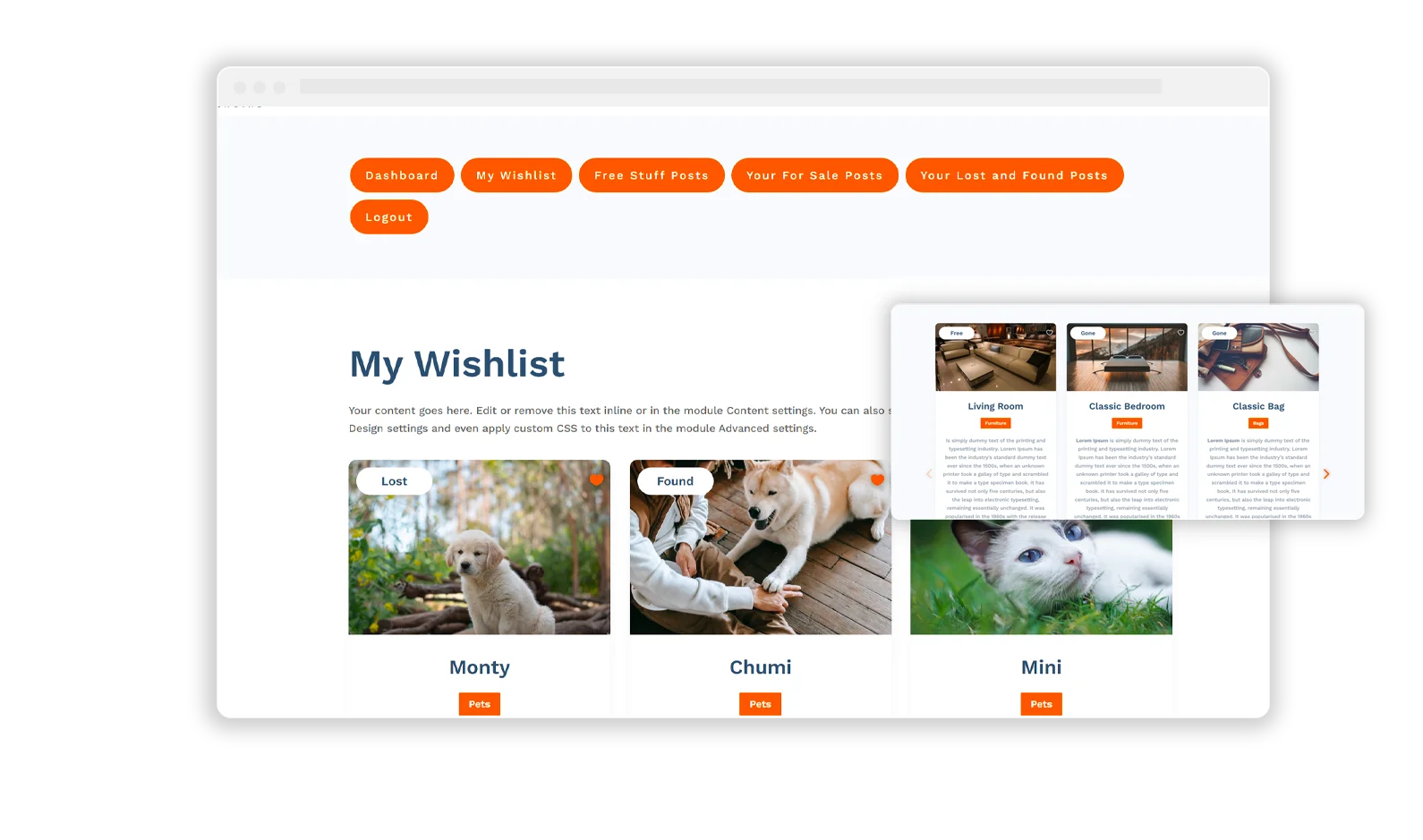
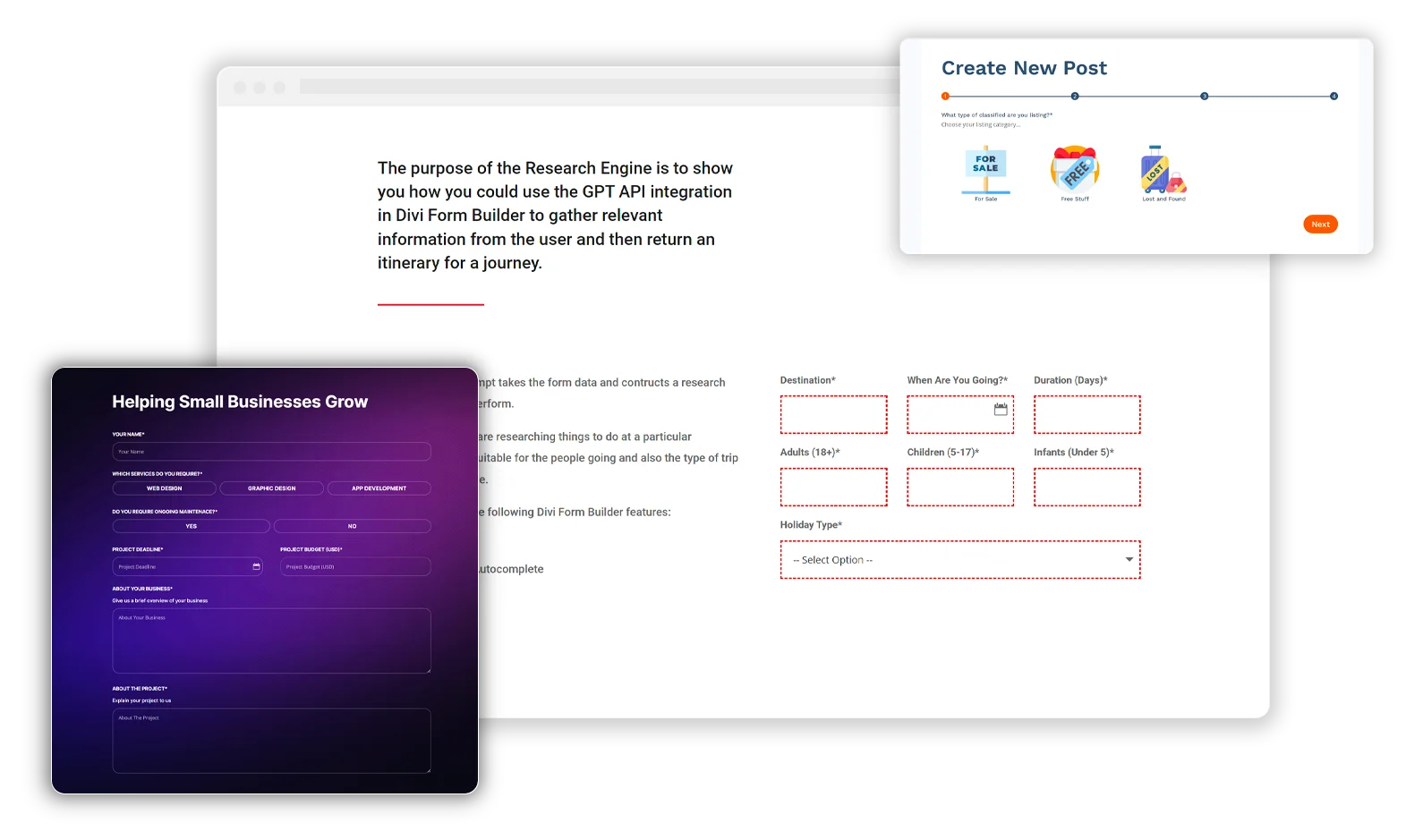
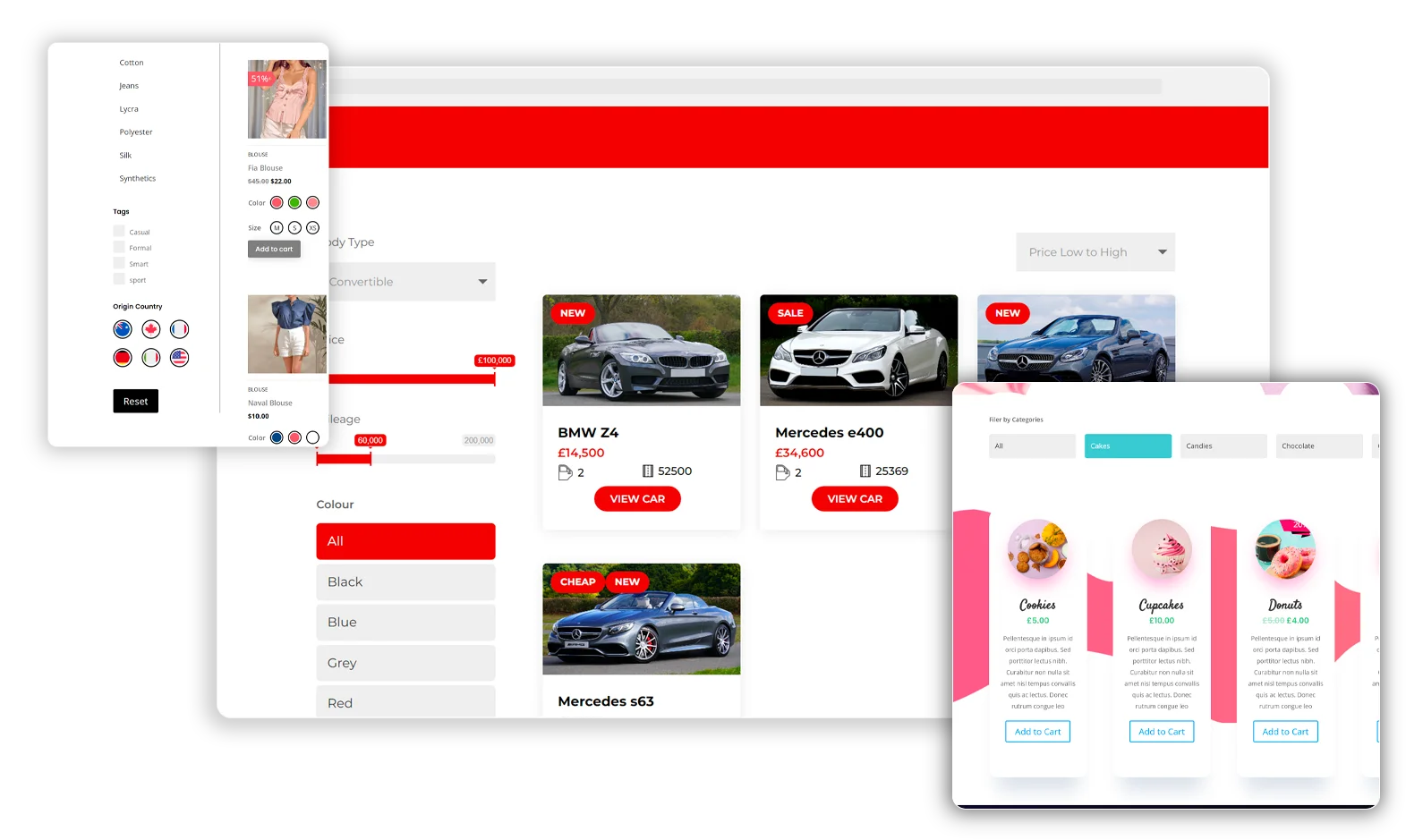
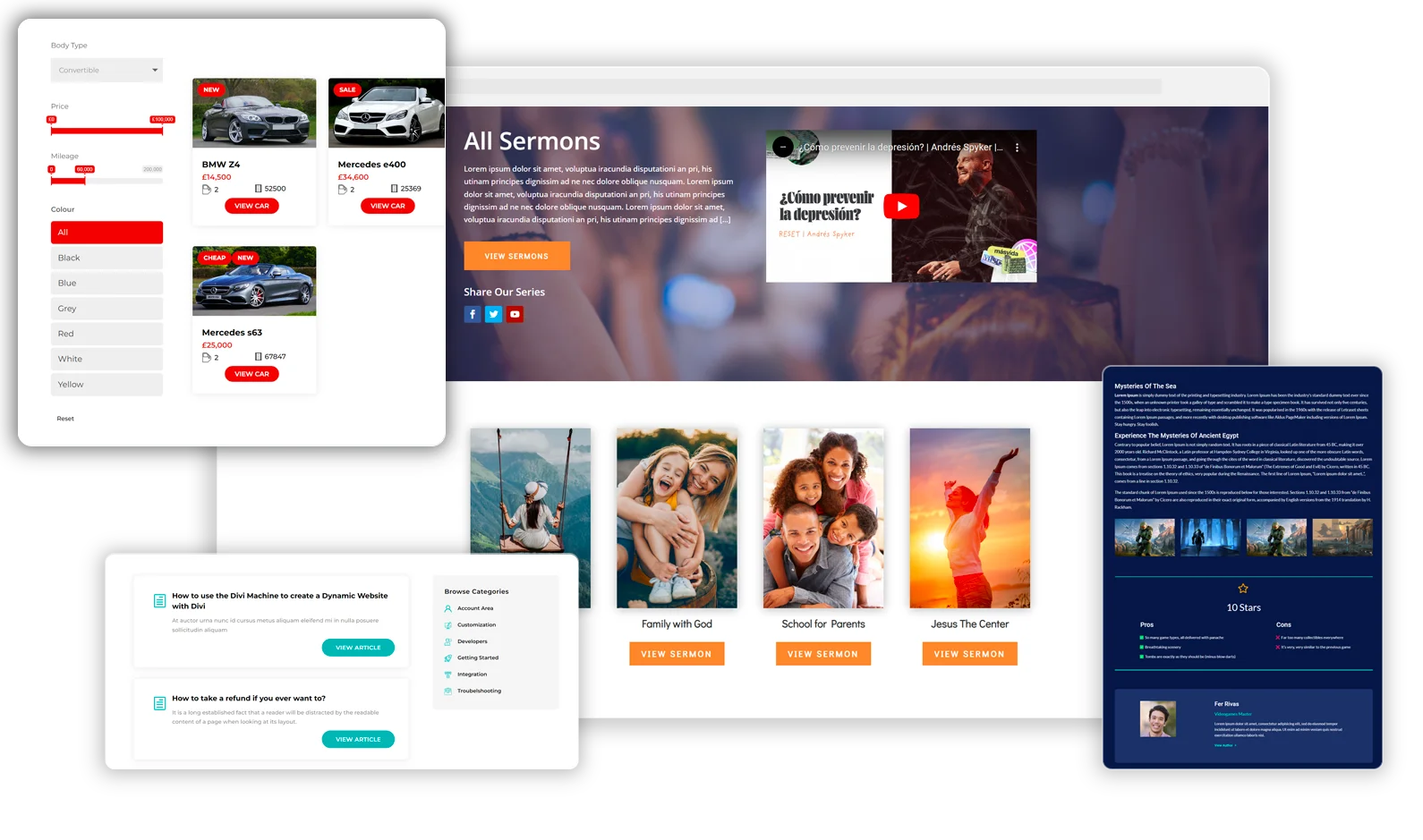
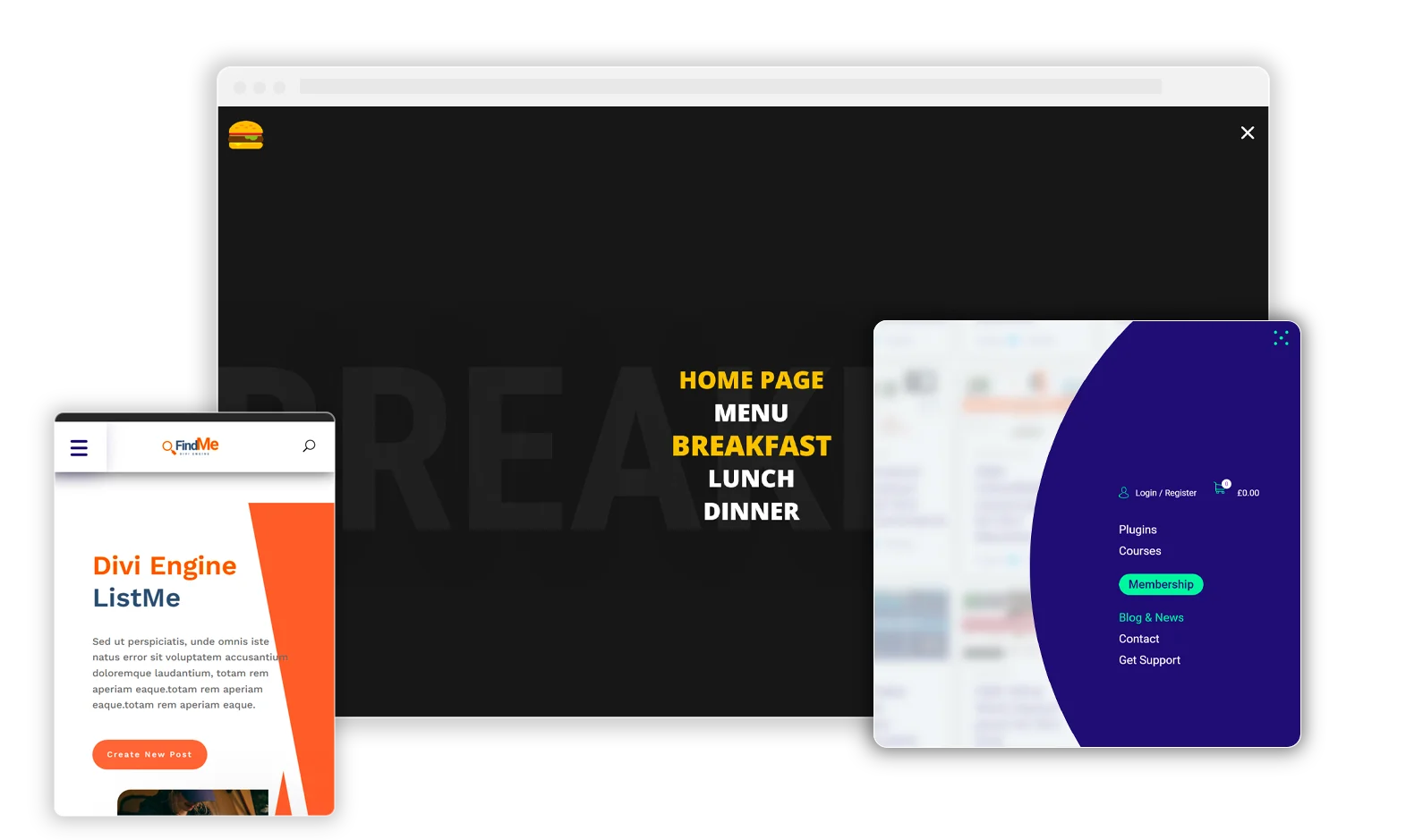
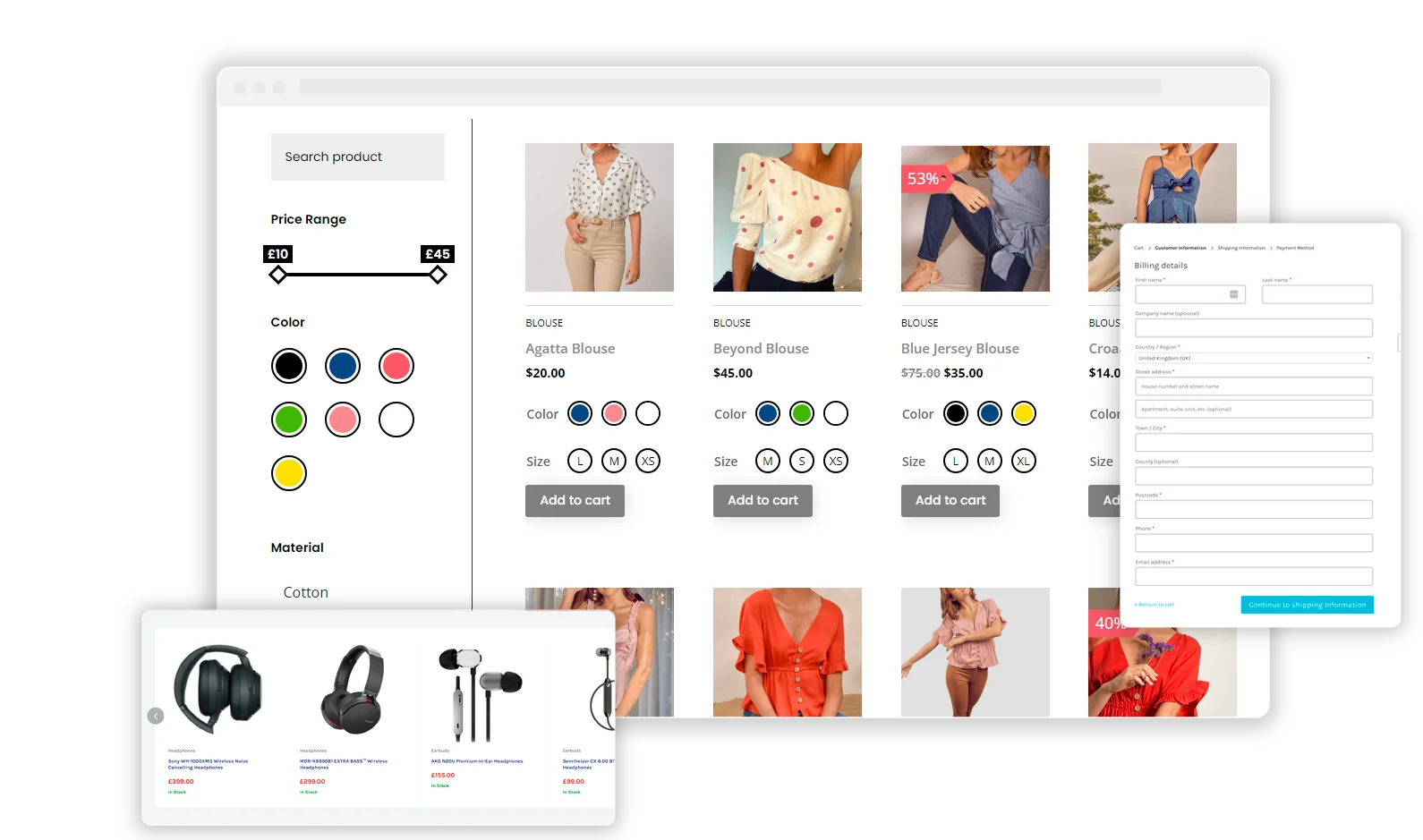
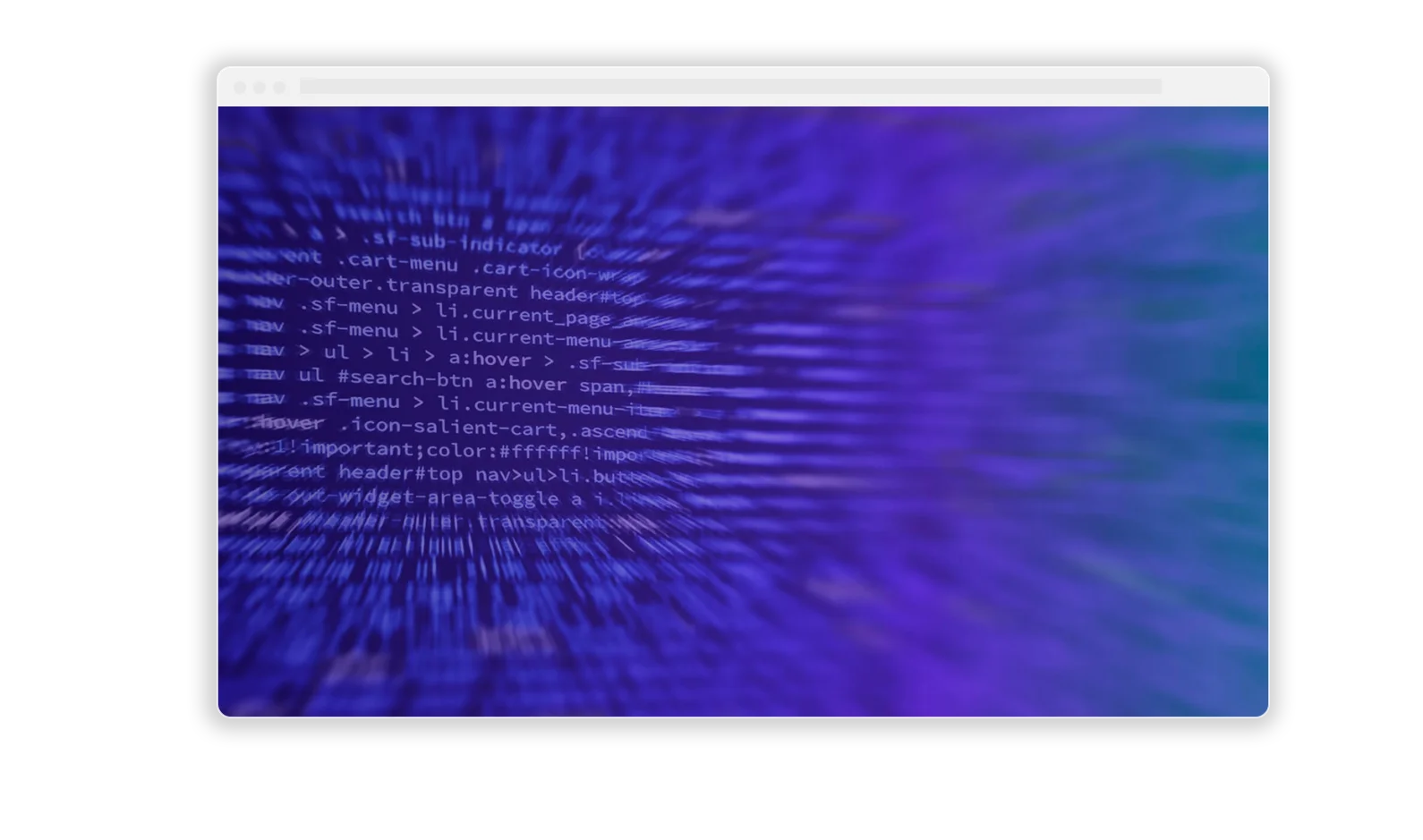
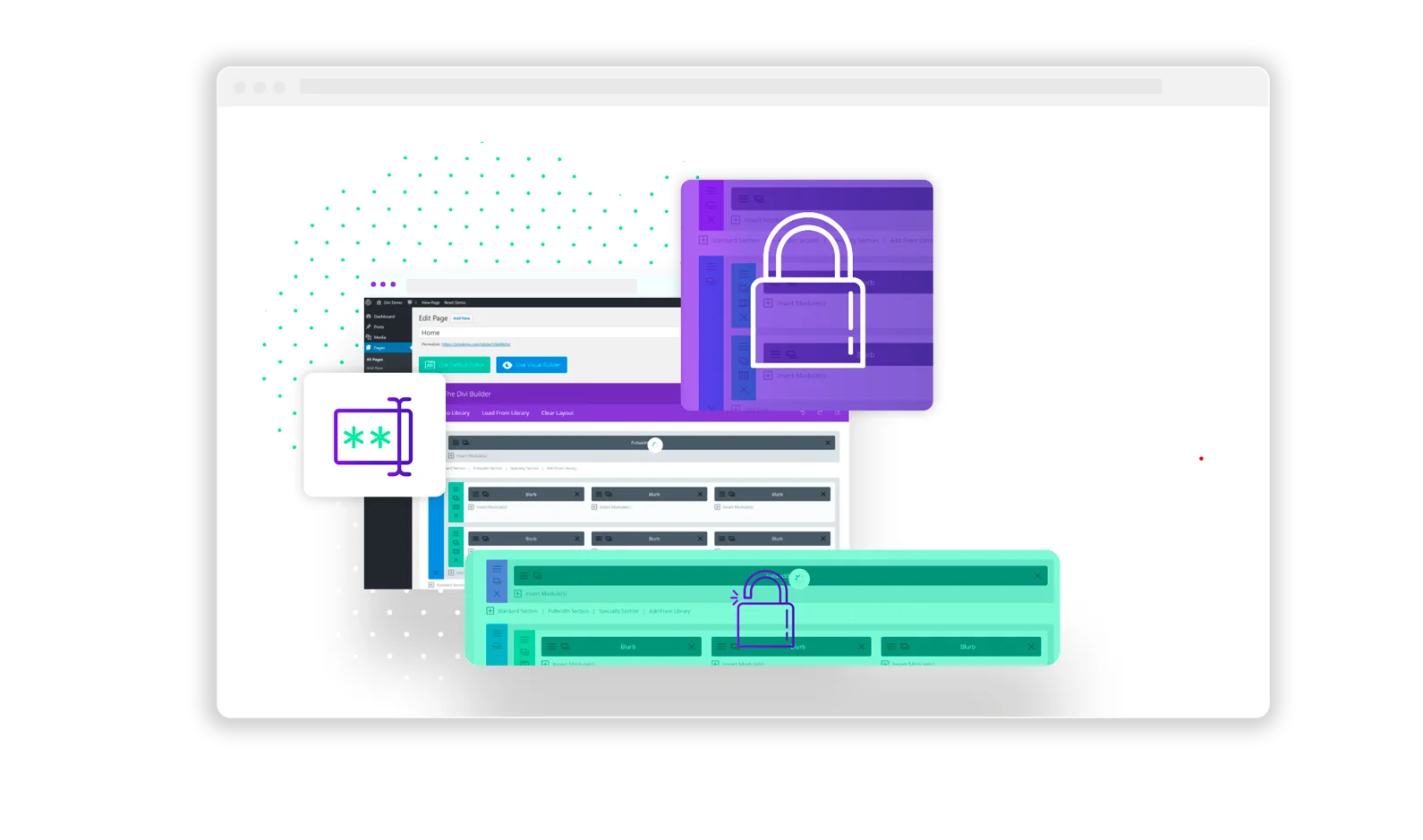
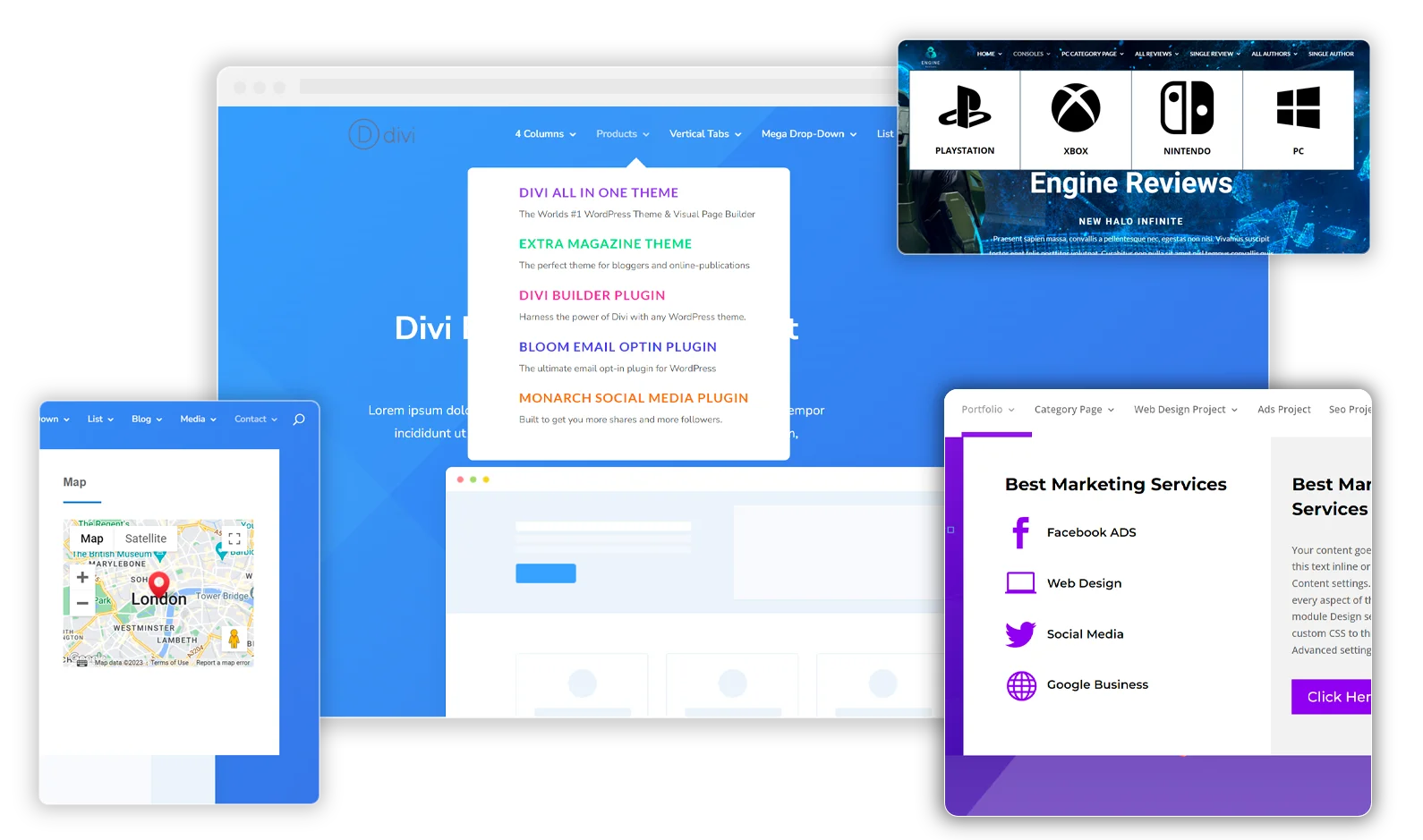
Thanks for this tip. Very helpful to discover problems in my settings.